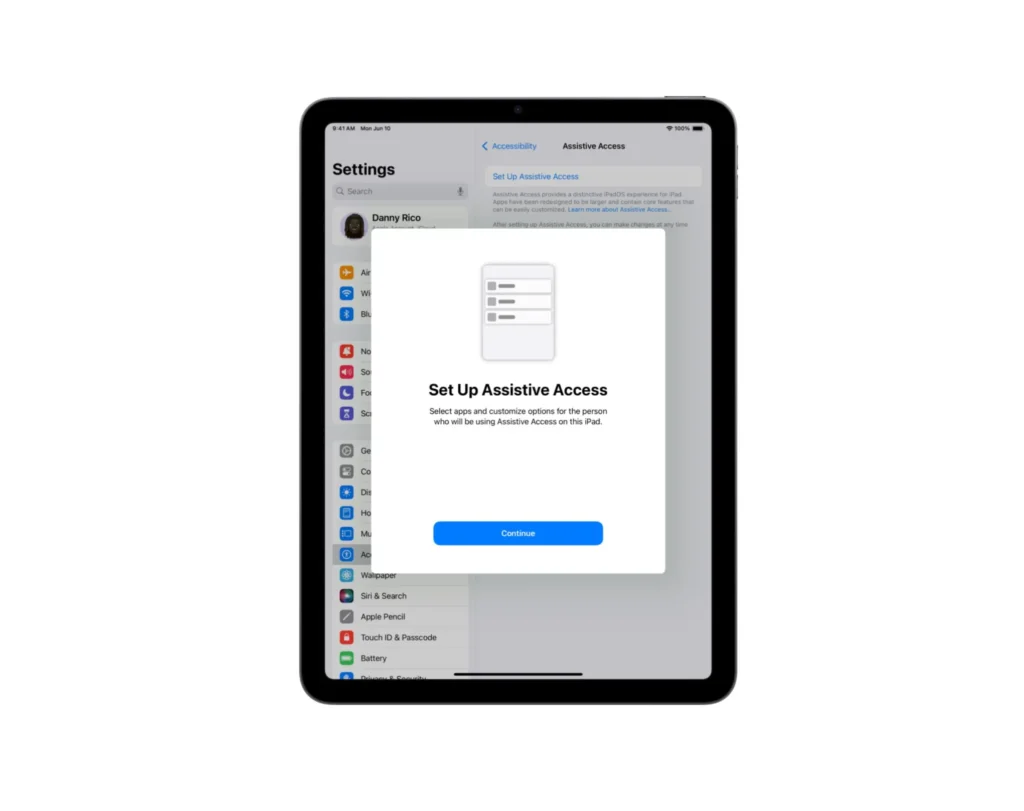Every educator knows the challenge: creating an inclusive classroom where students with diverse learning needs can thrive. From managing overwhelming interfaces to supporting students with cognitive disabilities, teachers often struggle to find technology solutions that truly work for all learners.
Apple’s iPad Assistive Access feature represents a breakthrough in educational accessibility, offering educators a powerful tool to create simplified, focused learning environments. This comprehensive guide explores how this game-changing Apple resource can transform your classroom and support every student’s educational journey.
Understanding iPad Assistive Access: A Teacher's Essential Tool
What Makes Assistive Access Different
Assistive Access is Apple’s built-in accessibility feature designed specifically for students with cognitive disabilities, autism, Down syndrome, intellectual disabilities, or ADHD. Unlike traditional iPad interfaces that can overwhelm students with countless options, Assistive Access creates a streamlined, customizable environment that prioritizes clarity and focus.
This powerful Apple resource for educators eliminates the complexity that often prevents students from accessing educational technology independently. By simplifying the iPad interface, teachers can ensure that technology enhances rather than hinders the learning experience.
Key Features That Benefit Educators
Simplified Home Screen Options Teachers can choose between two distinct layouts:
- Grid View: Large, easy-to-tap buttons arranged in a clear grid format
- Row View: Single app display with intuitive navigation buttons for sequential browsing
Curated App Selection Assistive Access supports essential educational apps including:
- FaceTime for video communication and virtual learning
- Messages with visual communication options
- Camera for documentation and creative projects
- Music for therapeutic and educational activities
- Photos for visual learning and memory aids
- Limited Settings for necessary adjustments
Enhanced Visual Communication The Messages app transforms into a visual-first communication tool, allowing students to use photos or emojis instead of traditional text input—perfect for non-verbal learners or students developing literacy skills.
Practical Classroom Applications for iPad in the Classroom
Creating Inclusive Learning Environments
Special Education Classrooms Teachers can configure Assistive Access to display only the apps needed for specific lessons or activities. This reduces cognitive load and helps students with disabilities focus on learning objectives rather than navigating complex interfaces.
Mainstream Classroom Inclusion In inclusive settings, teachers can quickly switch iPads to Assistive Access mode for students who need simplified interfaces while maintaining standard configurations for other learners.
Daily Classroom Management Strategies
Morning Routine Support Set up iPads with Assistive Access to display a visual schedule using the Photos app, helping students with autism or ADHD navigate daily transitions independently.
Communication Enhancement Use the simplified Messages app to facilitate peer-to-peer communication for non-verbal students or English language learners who benefit from visual communication methods.
Assessment and Documentation The streamlined Camera app allows students to document their work without being distracted by complex editing options or unrelated features.
Implementation Best Practices
Staff Training Considerations
- Designate tech-savvy teachers as Assistive Access champions
- Create simple setup guides for substitute teachers
- Establish clear protocols for switching between standard and assistive modes
Student-Centered Customization
- Work with occupational therapists to determine optimal layouts for individual students
- Collaborate with families to maintain consistency between home and school settings
- Regular assessment of student progress to adjust configurations as needed
MacBook for Teachers: Complementary Accessibility Features
While Assistive Access is iPad-specific, educators using MacBooks can leverage complementary accessibility features:
- Guided Access for focused single-app experiences
- Switch Control for students with motor impairments
- VoiceOver for visually impaired learners
- Spoken Content for auditory learning support
These apps for teaching create a comprehensive accessibility ecosystem across Apple devices in educational settings.
Frequently Asked Questions About iPad Assistive Access
How do I set up Assistive Access on classroom iPads?
Navigate to Settings > Accessibility > Assistive Access, then tap “Set Up Assistive Access.” Create a secure passcode, select appropriate apps for your students, choose between Grid or Row view, and customize settings like auto-lock timers. The setup takes about 5-10 minutes per device and can be streamlined using Mobile Device Management (MDM) tools for multiple iPads.
Can third-party educational apps work with Assistive Access?
Currently, Assistive Access primarily supports Apple’s built-in apps, though developers can create compatible third-party applications using Apple’s Assistive Access APIs. Many popular educational apps are working toward compatibility, so check with your preferred app developers for future support.
Is Assistive Access secure for school environments?
Yes, Assistive Access includes robust security features including passcode protection to prevent accidental exits, compatibility with Apple School Manager for large deployments, and integration with Mobile Device Management (MDM) systems. This makes it ideal for maintaining security while providing accessibility.
What’s the minimum iPad requirement for Assistive Access?
Assistive Access requires iPads running iPadOS 17 or later and works best on devices with Face ID or Touch ID. Most iPads from 2018 or newer support these requirements, making it accessible for most school technology budgets.
How does Assistive Access benefit students without disabilities?
While designed for students with cognitive disabilities, Assistive Access can benefit any student who becomes overwhelmed by complex interfaces. Young learners, students with attention challenges, or those new to technology often thrive with simplified, distraction-free environments.
Ready to transform your classroom ?