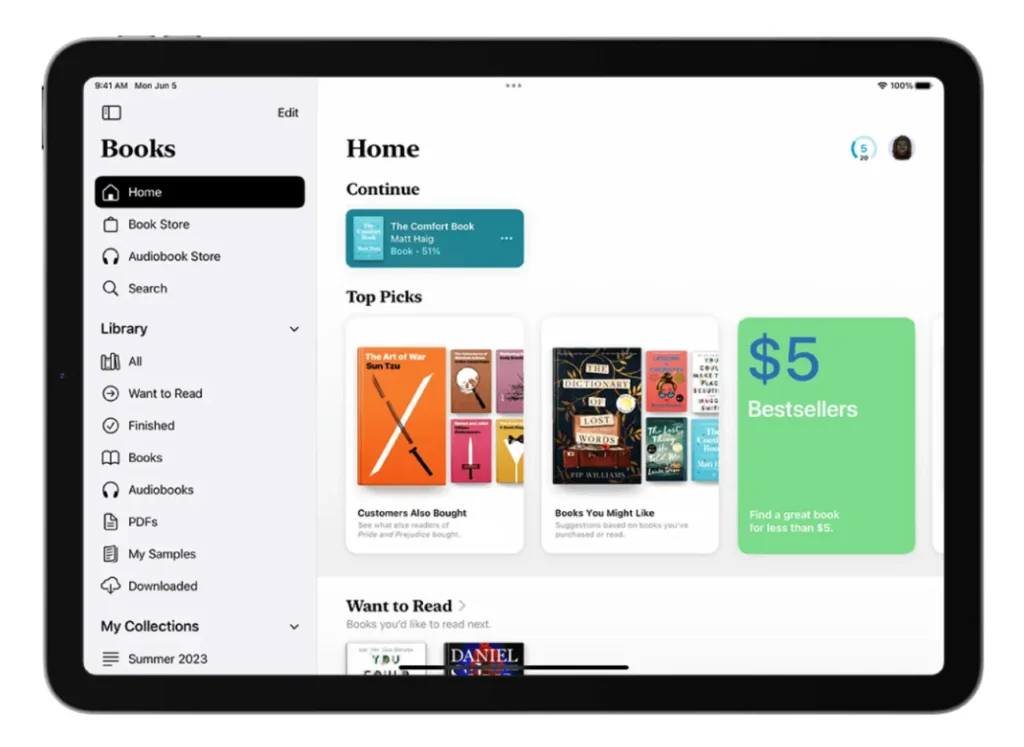The Books app on iPad revolutionizes how students engage with reading materials, offering powerful tools for personalized learning and enhanced accessibility. This comprehensive guide empowers educators to leverage the full potential of iPad’s Books app, creating inclusive reading environments that support diverse learning needs while fostering digital literacy skills essential for 21st-century learners.
Getting Started: Understanding the Books App Interface
Navigating the Sidebar
The Books app sidebar becomes your command center for reading management. Access it by tapping the menu icon (☰) or rotating your iPad to landscape orientation. The sidebar contains three essential sections that educators should understand:
Home Section Features
- Currently reading books, audiobooks, and PDFs
- Personalized reading suggestions based on student preferences
- “Want to Read” lists for future assignments
- Daily reading goal tracking and annual book completion statistics
- Quick access to recently finished books for reference
Library Organization The Library section displays all content acquired from the Book Store or manually added materials. Students can view books sorted into automatic collections including Want to Read, Finished, and Downloaded categories. This organization helps teachers monitor student progress and ensure all required materials are accessible.
My Collections: Custom Organization Create subject-specific collections such as “Science Reading,” “Literature Circle Books,” or “Research Materials.” This feature enables teachers to organize classroom libraries digitally while helping students develop organizational skills that transfer to other academic areas.
Reading Workflow: Essential Navigation Skills
Opening and Accessing Books
Students begin their reading journey by navigating through the sidebar categories. Tap any book cover in Home, Books, or Audiobooks sections to launch the reading experience. This simple interface design reduces barriers to accessing content, particularly beneficial for students who may struggle with complex navigation systems.
Page Navigation Techniques
Forward Navigation
- Tap the right margin of any page to advance
- Swipe from right to left for touch-based navigation
- Enable “Both Margins Advance” in Settings > Books for flexible page turning
Backward Navigation
- Tap the left margin to return to previous pages
- Swipe from left to right for intuitive backward movement
- Use rounded arrow icons (top-left corner) to return to previous reading locations
Advanced Navigation Features
Search Functionality Access the search feature by tapping any page, then selecting the search icon. Students can search for specific words, phrases, or jump directly to page numbers. This capability proves invaluable for research projects, review sessions, and quick reference during discussions.
Table of Contents Navigation The Contents feature provides structured navigation through book chapters and sections. Advanced users can touch and hold the Contents bar while dragging left or right to quickly move through lengthy textbooks or reference materials.
Customization: Supporting Diverse Learning Needs
Font and Text Adjustments
The Themes & Settings menu offers comprehensive customization options that support students with varying reading abilities and preferences. Access these features by tapping any page, then selecting the formatting icon at the bottom.
Font Size Modifications
- Tap the large “A” to increase text size for students with visual impairments
- Tap the small “A” to decrease text size for advanced readers who prefer compact text
- These adjustments apply across all books, maintaining consistency for individual users
Font Selection and Styling Navigate to Customize > Font to access multiple typeface options including Original, Palatino, and other carefully selected fonts. Preview changes at the top of the screen before applying, allowing students to find fonts that enhance their reading comprehension and reduce eye strain.
Visual Display Enhancements
Background and Theme Options Choose from preset background colors and themes including Quiet mode for reduced visual distractions or Bold themes for enhanced contrast. These options accommodate students with attention difficulties or specific visual processing needs.
Brightness Control The integrated brightness slider enables real-time adjustments without leaving the reading environment. This feature proves particularly useful during varying lighting conditions throughout the school day.
Accessibility and Layout Features
Vertical Scrolling Options Enable vertical scrolling for students who prefer continuous text flow rather than traditional page-turning mechanics. This feature works for both regular books and PDF documents, providing flexibility for different content types and reading preferences.
Advanced Spacing Controls Access Customize > Accessibility & Layout Options to fine-tune:
- Line spacing for improved readability
- Character spacing for students with dyslexia or visual processing challenges
- Word spacing adjustments for enhanced comprehension
- Text justification toggle for preferred text alignment
Bookmarks and Organization: Tracking Progress and Key Information
Automatic Saving Features
The Books app automatically saves reading positions when students close books, eliminating concerns about losing progress. This built-in functionality reduces anxiety for students who worry about remembering their place in assigned readings.
Manual Bookmarking System
Creating Bookmarks Students can bookmark specific pages for future reference by tapping the page, then selecting the bookmark icon. Tap the same icon again to remove bookmarks, providing flexible organization options.
Accessing Bookmarked Content Navigate to Bookmarks & Highlights through the page menu to view all saved bookmarks. This centralized location helps students organize research findings, important passages for essays, or pages requiring further discussion.
Educational Applications for Bookmarking
Teachers can instruct students to bookmark key concepts, discussion questions, or examples that support class presentations. This systematic approach to content organization develops critical thinking skills and supports evidence-based writing assignments.
Sharing and Collaboration: Connecting Reading to Learning
Text Selection and Sharing
The Books app enables students to select and share specific text passages, supporting collaborative learning and discussion preparation. This feature works seamlessly with books from the Book Store, automatically including book links with shared selections.
Selection Process
- Touch and hold any word to begin selection
- Drag the grab points to adjust the highlighted area
- Tap Share to access distribution options including Mail, Messages, Notes, or AirDrop
Integration with Other Apps
Notes App Connection Students can send selected passages directly to the Notes app, creating organized study materials that combine book excerpts with personal observations and analysis. This integration supports research projects and essay preparation by maintaining source connections.
Communication Tools Share book links and passages through Messages or Mail to facilitate peer discussions, study group coordination, or communication with teachers about specific reading questions.
Classroom Strategies: Implementing Books App in Educational Settings
Assignment Integration
Reading Goal Implementation Encourage students to set daily reading goals that align with class assignments and personal growth objectives. Monitor progress through the Home section’s tracking features, creating accountability without overwhelming surveillance.
Collection-Based Learning Create themed collections for different units, projects, or reading levels. Students can organize assigned readings alongside supplementary materials, developing information management skills that transfer to other academic areas.
Differentiated Instruction Support
Accessibility Accommodations Use the app’s customization features to support students with learning differences:
- Increased font sizes for visual impairments
- High contrast themes for improved readability
- Adjustable spacing for students with dyslexia
- Vertical scrolling for alternative reading patterns
Flexible Pacing Options The automatic saving and bookmarking features enable students to work at individual paces while maintaining progress tracking. Teachers can monitor completion through collection organization without requiring uniform reading speeds.
Collaborative Learning Enhancement
Discussion Preparation Students can bookmark discussion points and share relevant passages with classmates, preparing for literature circles, Socratic seminars, or peer review sessions. This preparation leads to more substantive academic conversations.
Research Project Support The search functionality and sharing capabilities support research-based assignments by enabling quick reference location and evidence collection. Students develop citation skills by maintaining connections between shared passages and their original sources.
Tips and Troubleshooting: Maximizing App Functionality
Customization Management
Resetting Themes and Settings If students make extensive customizations that interfere with reading, access the formatting menu and select “Reset Theme” to return to default settings. This feature provides a clean slate without losing reading progress or bookmarks.
Menu Position Preferences
Adjust menu button placement through Settings > Books, choosing Left or Right positioning based on student handedness or tablet orientation preferences. This small customization can significantly improve user experience for individual learners.
Collection Organization
Managing Multiple Collections Help students develop systematic approaches to collection creation and maintenance. Establish naming conventions for class-related collections and personal reading organization, building digital citizenship skills that apply across educational technology tools.
Regular Collection Maintenance Schedule periodic reviews of collections to remove completed assignments and reorganize materials for current units. This practice develops organizational habits that support long-term academic success.
Technical Considerations
Regional Limitations Be aware that sharing features may vary by geographic location due to publishing agreements and copyright restrictions. Plan alternative methods for content sharing in regions where full functionality is not available.
PDF Integration Utilize the app’s PDF support for distributing handouts, worksheets, or supplementary materials that integrate seamlessly with assigned reading materials. This consolidation reduces app-switching and maintains focus on content rather than technology management.
Conclusion: Empowering Students Through Digital Reading Tools
The Books app on iPad transforms traditional reading instruction by providing personalized, accessible, and collaborative learning experiences. By implementing these strategies and features, educators create inclusive reading environments that support diverse learning needs while building essential digital literacy skills.
Students benefit from customizable reading experiences that accommodate individual preferences and learning differences. The integration of bookmarking, sharing, and organization features develops information management skills that extend beyond reading assignments into broader academic and professional contexts.
Teachers gain powerful tools for supporting differentiated instruction, tracking student progress, and facilitating collaborative learning experiences. The combination of accessibility features, progress tracking, and seamless integration with other iPad apps creates a comprehensive learning ecosystem that enhances rather than complicates the educational process.
Through thoughtful implementation of the Books app’s capabilities, educators can foster lifelong reading habits while building the digital citizenship skills students need for future academic and professional success. The app’s intuitive design and powerful features make it an invaluable addition to any modern classroom focused on preparing students for an increasingly digital world.
Ready to transform your classroom ?